반응형
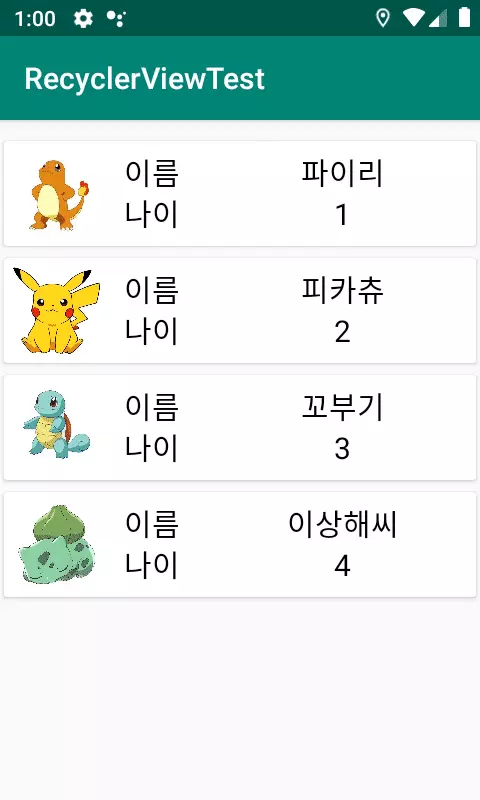
리싸이클러뷰의 아이템을 스와이프 했을때 이벤트를 만드는 예제를 만들어보겠습니다.
이전에 포스팅했던 리싸이클러뷰와 ItemTouchHelper를 활용해서 만들었습니다.
링크를 참고하시면 이해하시는데 더 도움이 되실 것 같습니다.
1. list_item.xml
<?xml version="1.0" encoding="utf-8"?>
<FrameLayout xmlns:android="http://schemas.android.com/apk/res/android"
xmlns:app="http://schemas.android.com/apk/res-auto"
android:layout_width="match_parent"
android:layout_height="wrap_content"
android:orientation="horizontal">
<androidx.cardview.widget.CardView
android:layout_width="match_parent"
android:layout_height="match_parent"
app:cardBackgroundColor="#FFFFFF"
app:cardUseCompatPadding="true">
<LinearLayout
android:layout_width="match_parent"
android:layout_height="wrap_content"
android:orientation="horizontal">
<ImageView
android:id="@+id/list_image"
android:layout_width="70dp"
android:layout_height="70dp"
android:padding="5dp"
app:srcCompat="@mipmap/ic_launcher" />
<TableLayout
android:gravity="center"
android:stretchColumns="1"
android:layout_width="wrap_content"
android:layout_height="match_parent"
android:layout_weight="1">
<TableRow>
<TextView
android:layout_width="wrap_content"
android:layout_height="wrap_content"
android:layout_gravity="left"
android:layout_marginLeft="10dp"
android:textColor="@android:color/black"
android:text="이름"
android:textSize="20sp" />
<TextView
android:id="@+id/list_name"
android:textColor="@android:color/black"
android:layout_width="wrap_content"
android:layout_height="wrap_content"
android:layout_gravity="center"
android:textSize="20sp" />
</TableRow>
<TableRow>
<TextView
android:textColor="@android:color/black"
android:layout_width="wrap_content"
android:layout_height="wrap_content"
android:layout_gravity="left"
android:layout_marginLeft="10dp"
android:text="나이"
android:textSize="20sp" />
<TextView
android:id="@+id/list_age"
android:textColor="@android:color/black"
android:layout_width="wrap_content"
android:layout_height="wrap_content"
android:layout_gravity="center"
android:textSize="20sp" />
</TableRow>
</TableLayout>
</LinearLayout>
</androidx.cardview.widget.CardView>
</FrameLayout>
2. customdialog.xml
<?xml version="1.0" encoding="utf-8"?>
<LinearLayout xmlns:android="http://schemas.android.com/apk/res/android"
android:background="#FFFFFF"
android:orientation="vertical"
android:layout_width="match_parent"
android:layout_height="match_parent">
<LinearLayout
android:layout_margin="10dp"
android:layout_width="match_parent"
android:layout_height="wrap_content">
<TextView
android:gravity="center"
android:textColor="@android:color/black"
android:textSize="20sp"
android:text="이름"
android:layout_width="0dp"
android:layout_height="match_parent"
android:layout_weight="3"/>
<EditText
android:id="@+id/mod_name"
android:selectAllOnFocus="true"
android:gravity="center"
android:imeOptions="actionNext"
android:inputType="text"
android:layout_width="0dp"
android:layout_height="match_parent"
android:layout_weight="7"/>
</LinearLayout>
<LinearLayout
android:layout_margin="10dp"
android:layout_width="match_parent"
android:layout_height="wrap_content">
<TextView
android:gravity="center"
android:textColor="@android:color/black"
android:textSize="20sp"
android:text="나이"
android:layout_width="0dp"
android:layout_height="match_parent"
android:layout_weight="3"/>
<EditText
android:id="@+id/mod_age"
android:selectAllOnFocus="true"
android:gravity="center"
android:inputType="number"
android:imeOptions="actionDone"
android:layout_width="0dp"
android:layout_height="match_parent"
android:layout_weight="7"/>
</LinearLayout>
<Button
android:id="@+id/mod_bt"
android:layout_margin="10dp"
android:text="수정"
android:textSize="20sp"
android:textColor="@android:color/black"
android:layout_width="match_parent"
android:layout_height="wrap_content" />
</LinearLayout>
참고
android:selectAllOnFocus="true"
true로 설정을 해주면 EditText를 선택했을때 EditText의 텍스트가 모두 선택이 된 상태가됩니다.
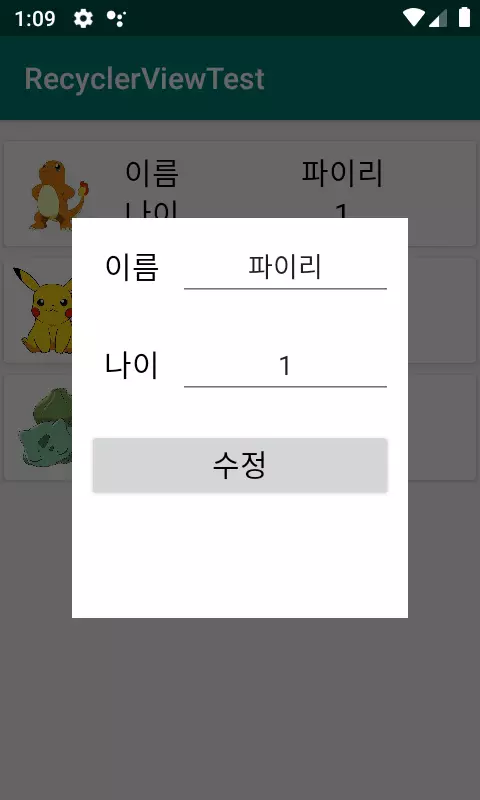
3. activity.xml
<?xml version="1.0" encoding="utf-8"?>
<LinearLayout xmlns:android="http://schemas.android.com/apk/res/android"
xmlns:tools="http://schemas.android.com/tools"
android:layout_width="match_parent"
android:layout_height="match_parent"
android:orientation="vertical"
tools:context=".MainActivity">
<androidx.recyclerview.widget.RecyclerView
android:layout_marginTop="10dp"
android:id="@+id/rv"
android:layout_width="match_parent"
android:layout_height="wrap_content"/>
</LinearLayout>
4. Person.java
public class Person {
int image;
String name;
int age;
public Person(int image, String name, int age){
this.image = image;
this.name = name;
this.age = age;
}
public int getImage() {
return image;
}
public void setImage(int image) {
this.image = image;
}
public String getName() {
return name;
}
public void setName(String name) {
this.name = name;
}
public int getAge() {
return age;
}
public void setAge(int age) {
this.age = age;
}
}
5. ItemTouchHelperListener.interface
import androidx.recyclerview.widget.RecyclerView;
public interface ItemTouchHelperListener {
boolean onItemMove(int from_position, int to_position);
void onItemSwipe(int position);
void onLeftClick(int position, RecyclerView.ViewHolder viewHolder);
void onRightClick(int position, RecyclerView.ViewHolder viewHolder);
}
6. ItemTouchHelperCallback.java
import android.graphics.Canvas;
import android.graphics.Color;
import android.graphics.Paint;
import android.graphics.RectF;
import android.view.MotionEvent;
import android.view.View;
import androidx.annotation.NonNull;
import androidx.recyclerview.widget.ItemTouchHelper;
import androidx.recyclerview.widget.RecyclerView;
enum ButtonsState{
GONE,
LEFT_VISIBLE,
RIGHT_VISIBLE
}
public class ItemTouchHelperCallback extends ItemTouchHelper.Callback {
private ItemTouchHelperListener listener;
private boolean swipeBack = false;
private ButtonsState buttonsShowedState = ButtonsState.GONE;
private static final float buttonWidth = 115;
private RectF buttonInstance = null;
private RecyclerView.ViewHolder currenrtItemViewHolder = null;
public ItemTouchHelperCallback(ItemTouchHelperListener listener) {
this.listener = listener;
}
@Override
public int getMovementFlags(@NonNull RecyclerView recyclerView, @NonNull RecyclerView.ViewHolder viewHolder) {
int drag_flags = ItemTouchHelper.UP|ItemTouchHelper.DOWN;
int swipe_flags = ItemTouchHelper.START|ItemTouchHelper.END;
return makeMovementFlags(drag_flags,swipe_flags);
}
@Override
public boolean isLongPressDragEnabled() {
return true;
}
@Override
public boolean onMove(@NonNull RecyclerView recyclerView, @NonNull RecyclerView.ViewHolder viewHolder, @NonNull RecyclerView.ViewHolder target) {
return listener.onItemMove(viewHolder.getAdapterPosition(),target.getAdapterPosition());
}
@Override
public void onSwiped(@NonNull RecyclerView.ViewHolder viewHolder, int direction) {
listener.onItemSwipe(viewHolder.getAdapterPosition());
}
//아이템을 터치하거나 스와이프하거나 뷰에 변화가 생길경우 불러오는 함수
@Override
public void onChildDraw(@NonNull Canvas c, @NonNull RecyclerView recyclerView, @NonNull RecyclerView.ViewHolder viewHolder, float dX, float dY, int actionState, boolean isCurrentlyActive) {
//아이템이 스와이프 됐을경우 버튼을 그려주기 위해서 스와이프가 됐는지 확인
if(actionState == ItemTouchHelper.ACTION_STATE_SWIPE){
if(buttonsShowedState != ButtonsState.GONE){
if(buttonsShowedState == ButtonsState.LEFT_VISIBLE) dX = Math.max(dX, buttonWidth);
if(buttonsShowedState == ButtonsState.RIGHT_VISIBLE) dX = Math.min(dX, -buttonWidth);
super.onChildDraw(c, recyclerView, viewHolder, dX, dY, actionState, isCurrentlyActive);
}else{
setTouchListener(c, recyclerView, viewHolder, dX, dY, actionState, isCurrentlyActive);
}
if(buttonsShowedState == ButtonsState.GONE){
super.onChildDraw(c, recyclerView, viewHolder, dX, dY, actionState, isCurrentlyActive);
}
}
currenrtItemViewHolder = viewHolder;
//버튼을 그려주는 함수
drawButtons(c, currenrtItemViewHolder);
}
private void drawButtons(Canvas c, RecyclerView.ViewHolder viewHolder){
float buttonWidthWithOutPadding = buttonWidth - 10;
float corners = 5;
View itemView = viewHolder.itemView;
Paint p = new Paint();
buttonInstance = null;
//오른쪽으로 스와이프 했을때 (왼쪽에 버튼이 보여지게 될 경우)
if(buttonsShowedState == ButtonsState.LEFT_VISIBLE){
RectF leftButton = new RectF(itemView.getLeft() + 10, itemView.getTop() + 10, itemView.getLeft() + buttonWidthWithOutPadding,
itemView.getBottom() - 10);
p.setColor(Color.BLUE);
c.drawRoundRect(leftButton, corners, corners, p);
drawText("수정", c, leftButton, p);
buttonInstance = leftButton;
//왼쪽으로 스와이프 했을때 (오른쪽에 버튼이 보여지게 될 경우)
}else if(buttonsShowedState == ButtonsState.RIGHT_VISIBLE){
RectF rightButton = new RectF(itemView.getRight() - buttonWidthWithOutPadding, itemView.getTop() + 10, itemView.getRight() -10,
itemView.getBottom() - 10);
p.setColor(Color.RED);
c.drawRoundRect(rightButton, corners, corners, p);
drawText("삭제", c, rightButton, p);
buttonInstance = rightButton;
}
}
//버튼의 텍스트 그려주기
private void drawText(String text, Canvas c, RectF button, Paint p){
float textSize = 25;
p.setColor(Color.WHITE);
p.setAntiAlias(true);
p.setTextSize(textSize);
float textWidth = p.measureText(text);
c.drawText(text, button.centerX() - (textWidth/2), button.centerY() + (textSize/2), p);
}
@Override
public int convertToAbsoluteDirection(int flags, int layoutDirection) {
if(swipeBack){
swipeBack = false;
return 0;
}
return super.convertToAbsoluteDirection(flags, layoutDirection);
}
private void setTouchListener(final Canvas c, final RecyclerView recyclerView,
final RecyclerView.ViewHolder viewHolder,
final float dX, final float dY, final int actionState,
final boolean isCurrentlyActive){
recyclerView.setOnTouchListener(new View.OnTouchListener() {
@Override
public boolean onTouch(View v, MotionEvent event) {
swipeBack = event.getAction() == MotionEvent.ACTION_CANCEL || event.getAction() == MotionEvent.ACTION_UP;
if(swipeBack){
if(dX < -buttonWidth) buttonsShowedState = ButtonsState.RIGHT_VISIBLE;
else if(dX > buttonWidth) buttonsShowedState = ButtonsState.LEFT_VISIBLE;
if(buttonsShowedState != ButtonsState.GONE){
setTouchDownListener(c, recyclerView, viewHolder, dX, dY, actionState, isCurrentlyActive);
setItemsClickable(recyclerView, false);
}
}
return false;
}
});
}
private void setTouchDownListener(final Canvas c, final RecyclerView recyclerView
, final RecyclerView.ViewHolder viewHolder, final float dX, final float dY
, final int actionState, final boolean isCurrentlyActive){
recyclerView.setOnTouchListener(new View.OnTouchListener() {
@Override
public boolean onTouch(View v, MotionEvent event) {
if(event.getAction() == MotionEvent.ACTION_DOWN){
setTouchUpListener(c, recyclerView, viewHolder, dX, dY, actionState, isCurrentlyActive);
}
return false;
}
});
}
private void setTouchUpListener(final Canvas c, final RecyclerView recyclerView
, final RecyclerView.ViewHolder viewHolder, final float dX, final float dY
, final int actionState, final boolean isCurrentlyActive){
recyclerView.setOnTouchListener(new View.OnTouchListener() {
@Override
public boolean onTouch(View v, MotionEvent event) {
ItemTouchHelperCallback.super.onChildDraw(c, recyclerView, viewHolder, 0F, dY, actionState, isCurrentlyActive);
recyclerView.setOnTouchListener(new View.OnTouchListener() {
@Override
public boolean onTouch(View v, MotionEvent event) {
return false;
}
});
setItemsClickable(recyclerView, true);
swipeBack = false;
if(listener != null && buttonInstance != null && buttonInstance.contains(event.getX(), event.getY())){
if(buttonsShowedState == ButtonsState.LEFT_VISIBLE){
listener.onLeftClick(viewHolder.getAdapterPosition(), viewHolder);
}else if(buttonsShowedState == ButtonsState.RIGHT_VISIBLE){
listener.onRightClick(viewHolder.getAdapterPosition(), viewHolder);
}
}
buttonsShowedState = ButtonsState.GONE;
currenrtItemViewHolder = null;
return false;
}
});
}
private void setItemsClickable(RecyclerView recyclerView, boolean isClickable){
for(int i = 0; i < recyclerView.getChildCount(); i++){
recyclerView.getChildAt(i).setClickable(isClickable);
}
}
}
버튼을 띄워주는 이벤트는 단시간에 이해하기 힘들기 때문에 링크를 통해서 확인하시고 천천히 직접 하나씩 코딩해보시면서 이해하시면 도움이 되실것 같습니다.
7. OnDialogListener.interface
public interface OnDialogListener {
void onFinish(int position, Person person);
}
다이얼로그가 종료될때 다이얼로그의 EditText에 입력한 값을 받아오기 위한 인터페이스입니다.
8. CustomDialog.java
import android.app.Dialog;
import android.content.Context;
import android.graphics.Color;
import android.graphics.drawable.ColorDrawable;
import android.view.View;
import android.view.Window;
import android.widget.Button;
import android.widget.EditText;
public class CustomDialog extends Dialog {
private OnDialogListener listener;
private Context context;
private Button mod_bt;
private EditText mod_name, mod_age;
private String name;
private int image,age;
public CustomDialog(Context context,final int position, Person person){
super(context);
requestWindowFeature(Window.FEATURE_NO_TITLE);
getWindow().setBackgroundDrawable(new ColorDrawable(Color.TRANSPARENT));
setContentView(R.layout.customdialog);
name = person.getName();
age = person.getAge();
image = person.getImage();
//이름, 나이 EditText에 값 채우기
mod_name = findViewById(R.id.mod_name);
mod_name.setText(name);
mod_age = findViewById(R.id.mod_age);
mod_age.setText(String.valueOf(age));
mod_bt = findViewById(R.id.mod_bt);
mod_bt.setOnClickListener(new View.OnClickListener() {
@Override
public void onClick(View v) {
if(listener!=null){
//EditText의 수정된 값 가져오기
String name = mod_name.getText().toString();
int age = Integer.parseInt(mod_age.getText().toString());
Person person = new Person(image,name, age);
//Listener를 통해서 person객체 전달
listener.onFinish(position, person);
//다이얼로그 종료
dismiss();
}
}
});
}
public void setDialogListener(OnDialogListener listener){
this.listener = listener;
}
}
9. ListAdapter.java
import android.app.AlertDialog;
import android.content.Context;
import android.util.DisplayMetrics;
import android.view.LayoutInflater;
import android.view.View;
import android.view.ViewGroup;
import android.view.WindowManager;
import android.widget.ImageView;
import android.widget.TextView;
import androidx.annotation.NonNull;
import androidx.recyclerview.widget.RecyclerView;
import java.util.ArrayList;
public class ListAdapter extends RecyclerView.Adapter<ListAdapter.ItemViewHolder>
implements ItemTouchHelperListener, OnDialogListener{
ArrayList<Person> items = new ArrayList<>();
Context context;
public ListAdapter(Context context){
this.context = context;
}
@NonNull
@Override
public ItemViewHolder onCreateViewHolder(@NonNull ViewGroup parent, int viewType) {
//LayoutInflater를 이용해서 원하는 레이아웃을 띄워줌
LayoutInflater inflater = LayoutInflater.from(parent.getContext());
View view = inflater.inflate(R.layout.list_item, parent, false);
return new ItemViewHolder(view);
}
@Override
public void onBindViewHolder(@NonNull ItemViewHolder holder, int position) {
//ItemViewHolder가 생성되고 넣어야할 코드들을 넣어준다.
holder.onBind(items.get(position));
}
@Override
public int getItemCount() {
return items.size();
}
public void addItem(Person person){
items.add(person);
}
@Override
public boolean onItemMove(int from_position, int to_position) {
//이동할 객체 저장
Person person = items.get(from_position);
//이동할 객체 삭제
items.remove(from_position);
//이동하고 싶은 position에 추가
items.add(to_position,person);
//Adapter에 데이터 이동알림
notifyItemMoved(from_position,to_position);
return true;
}
@Override
public void onItemSwipe(int position) {
items.remove(position);
notifyItemRemoved(position);
}
//왼쪽 버튼 누르면 수정할 다이얼로그 띄우기
@Override
public void onLeftClick(int position, RecyclerView.ViewHolder viewHolder) {
//수정 버튼 클릭시 다이얼로그 생성
CustomDialog dialog = new CustomDialog(context, position, items.get(position));
//화면 사이즈 구하기
DisplayMetrics dm = context.getApplicationContext().getResources().getDisplayMetrics();
int width = dm.widthPixels;
int height = dm.heightPixels;
//다이얼로그 사이즈 세팅
WindowManager.LayoutParams wm = dialog.getWindow().getAttributes();
wm.copyFrom(dialog.getWindow().getAttributes());
wm.width = (int) (width * 0.7);
wm.height = height/2;
//다이얼로그 Listener 세팅
dialog.setDialogListener(this);
//다이얼로그 띄우기
dialog.show();
}
//오른쪽 버튼 누르면 아이템 삭제
@Override
public void onRightClick(int position, RecyclerView.ViewHolder viewHolder) {
items.remove(position);
notifyItemRemoved(position);
}
@Override
public void onFinish(int position, Person person) {
items.set(position,person);
notifyItemChanged(position);
}
class ItemViewHolder extends RecyclerView.ViewHolder {
TextView list_name,list_age;
ImageView list_image;
public ItemViewHolder(View itemView) {
super(itemView);
list_name = itemView.findViewById(R.id.list_name);
list_age = itemView.findViewById(R.id.list_age);
list_image = itemView.findViewById(R.id.list_image);
}
public void onBind(Person person) {
list_name.setText(person.getName());
list_age.setText(String.valueOf(person.getAge()));
list_image.setImageResource(person.getImage());
}
}
}
10. MainActivity.java
package com.everyshare.recyclerviewtest;
import android.graphics.Canvas;
import android.os.Bundle;
import androidx.annotation.NonNull;
import androidx.appcompat.app.AppCompatActivity;
import androidx.recyclerview.widget.ItemTouchHelper;
import androidx.recyclerview.widget.LinearLayoutManager;
import androidx.recyclerview.widget.RecyclerView;
public class MainActivity extends AppCompatActivity {
RecyclerView rv;
ListAdapter adapter;
ItemTouchHelper helper;
@Override
protected void onCreate(Bundle savedInstanceState) {
super.onCreate(savedInstanceState);
setContentView(R.layout.activity_main);
rv = findViewById(R.id.rv);
//RecyclerView의 레이아웃 방식을 지정
LinearLayoutManager manager = new LinearLayoutManager(this);
manager.setOrientation(LinearLayoutManager.VERTICAL);
rv.setLayoutManager(manager);
//RecyclerView의 Adapter 세팅
adapter = new ListAdapter(this);
rv.setAdapter(adapter);
//ItemTouchHelper 생성
helper = new ItemTouchHelper(new ItemTouchHelperCallback(adapter));
//RecyclerView에 ItemTouchHelper 붙이기
helper.attachToRecyclerView(rv);
//Adapter에 데이터 추가
Person person1 = new Person(R.drawable.image1,"파이리",1);
Person person2 = new Person(R.drawable.image2,"피카츄",2);
Person person3 = new Person(R.drawable.image3,"꼬부기",3);
Person person4 = new Person(R.drawable.image4,"이상해씨",4);
adapter.addItem(person1);
adapter.addItem(person2);
adapter.addItem(person3);
adapter.addItem(person4);
}
private void setUpRecyclerView(){
rv.addItemDecoration(new RecyclerView.ItemDecoration() {
@Override
public void onDraw(@NonNull Canvas c, @NonNull RecyclerView parent, @NonNull RecyclerView.State state) {
helper.onDraw(c,parent, state);
}
});
}
}
끝까지 보시고 이해가 안되시는 부분이 있으시다면 댓글을 남겨주세요.
명확한 답변을 드릴지는 모르겠지만 아는선에서 도움이 되는 답변을 드리도록 하겠습니다.
감사합니다.
반응형



